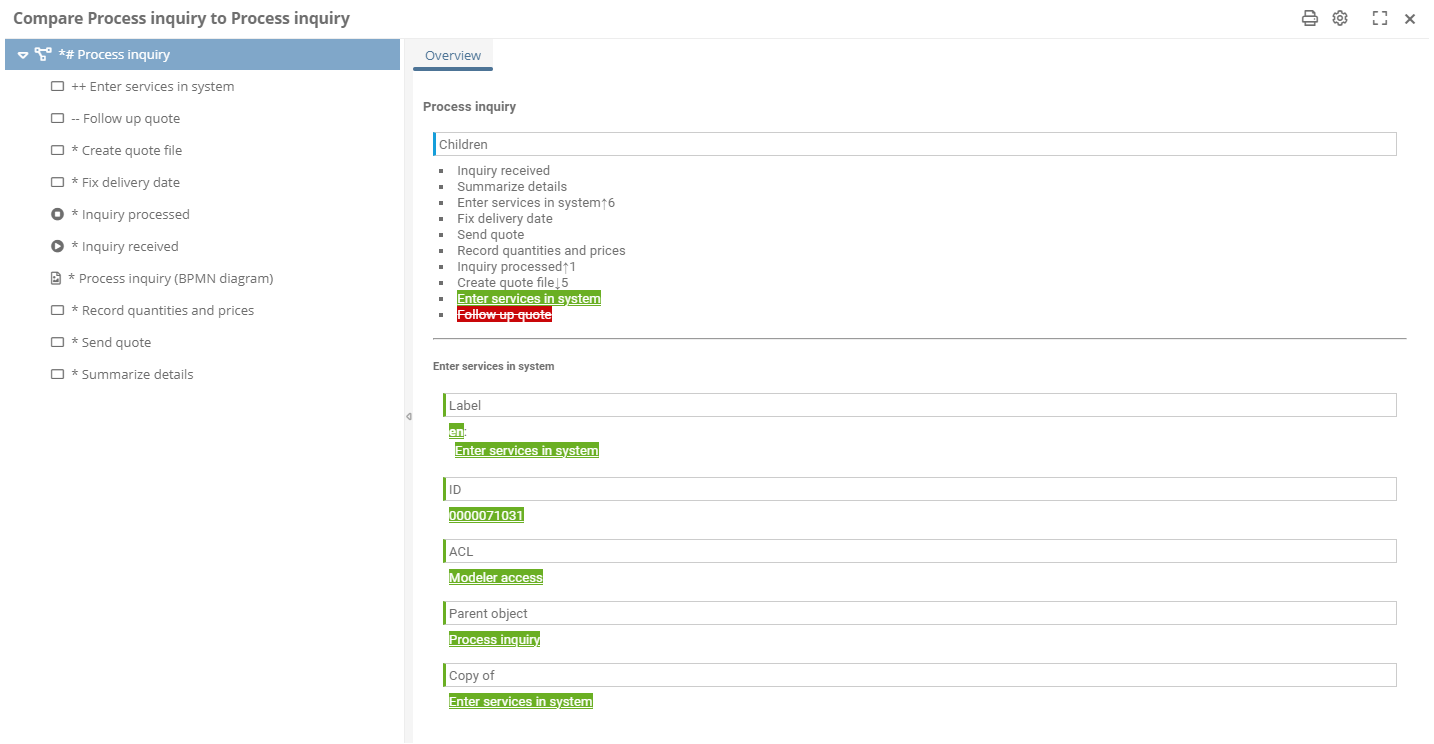Compare versions
To view changes between different versions of an object, you can compare versions.
The following work statuses can be selected for the version comparison:
-
Working draft
-
Intermediate version
-
Version
You can compare the work statuses in the Portal and in WebModeller.
Instructions for the history drawer:
-
Navigate to the object in the Portal
-
In the History drawer, select the checkboxes of the two versions you want to compare:
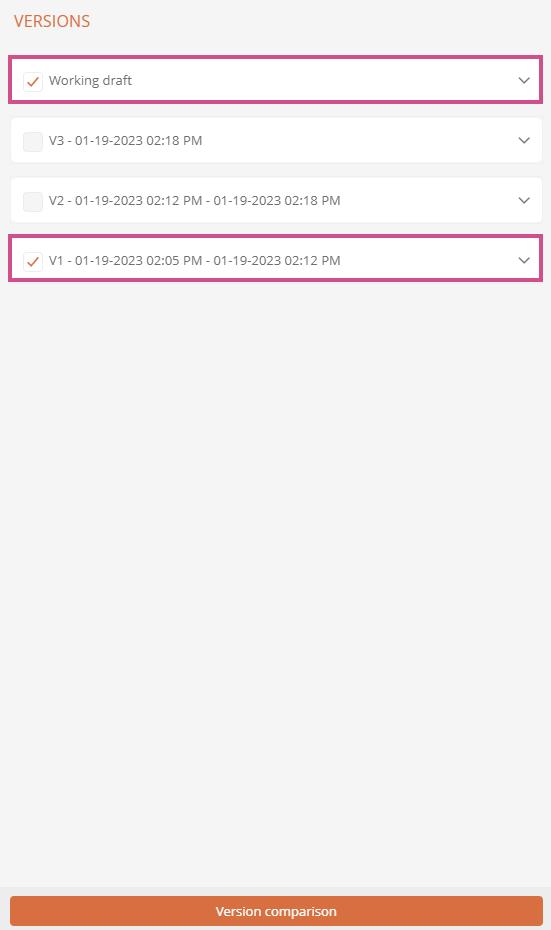
-
Click Version comparison at the bottom of the History drawer
Instructions in the WebModeller:
-
In the model overview, select the object
-
On the context menu, click Further actions | Compare Versions:
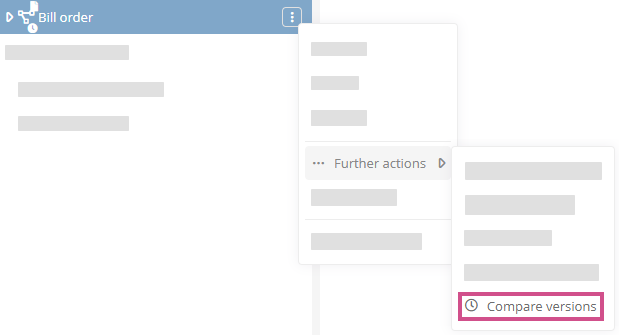
Result:
The version comparison dialog opens in the Portal and in WebModeller. The version comparison highlights the differences between the two versions:
See also: Highlights in the version comparison
Version comparison during pending release
As an examiner or releaser, you can compare the locked working draft with the last released version via the More actions of the object before executing your transition.
In a pending release, the menu item Compare versions is also available under More actions as soon as you are allowed to execute the transition:
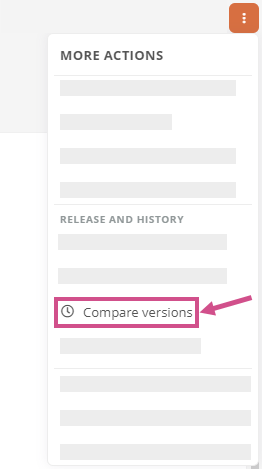
Note: The Compare versions menu item in the More actions is only visible if there is already a released version.
Note: The Compare versions menu item is only available for object categories in which a version category is referenced. See also Activate ERWF for a model object category.